How To Format Your eBook, BookRix Team [good books to read for teens .txt] 📗
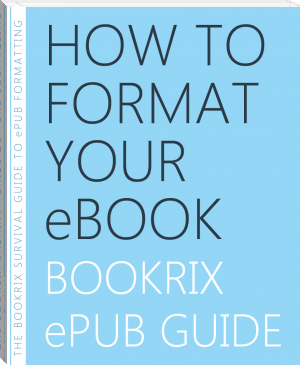
- Author: BookRix Team
Book online «How To Format Your eBook, BookRix Team [good books to read for teens .txt] 📗». Author BookRix Team
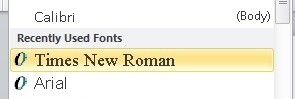
*Avoid inserting information in the header or footer of the document. It will be lost in the upload and can cause formatting issues. e.g. Your name, page numbers, dates, etc., can be affected.
*Avoid manually clicking “Enter” or “Return” when you want to move text to the next line. The information transferred to the BookRix Editor will think you are starting a new paragraph. This will result in breaks in sentences that will cause your eBook to be rejected from sale.
Only click the “Enter” key when you are starting a new paragraph or when there is new dialogue.
TIP: Never have more than 1-2 lines of space between paragraphs, dialogue or any text.
*Avoid clicking the space bar when it is not necessary. This will result in words appearing where they should not in the epub file.
*Avoid creating a manual table of contents in your book. One is already created for you via the BookRix editor (with the minimum containing the “Cover”, “body of the book”, and the “Imprint”). Books with a manually created table of contents will be flagged by the shops for having double contents and your book will be rejected. So don’t list the contents of your book on the first page of your document, simply use the chapter function in the editor if you are adding each chapter one at a time. An easier solution is to allow the editor to create your table of contents for you. Once you have used the Heading feature to mark your chapter titles, simply upload the file and your interactive table of contents will be automatically created.
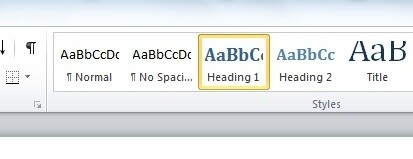
*Avoid adding page numbers to your book. Page numbers are automatically inserted in the epub file. In addition, each eReader has adjustable settings that can be manipulated by the reader; therefore, the number of pages displayed in the eReader is often different than the number of pages in your document.
TIP: If you ever want to see what your formatting looks like "behind the scenes", you can always click on the Show/Hide button (¶) at the top of the tool bar in Word. This will show you every click that was made on your document so you can make sure that there is no unnecessary formatting that will affect your file.
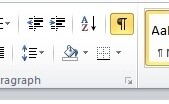
1. Can I upload a part of my book or a work in progress? No. BookRix only publishes and distributes sale books that are 100% complete and proofread. However, you can share your book sample or work in progress with the BookRix community for free without publication.
2. Should my cover graphic be included in my file? No. We prefer that you upload your cover separately in our editor. Make sure that it’s a high quality .JPEG or .PNG file (approximately 900x1100 pixels) or you run the risk of rejection.
3. Do you edit my book or format it prior to publishing? No. It’s the responsibility of the author to upload a completed, professionally written, edited, proofread and formatted book. We assume that our authors are serious about their work. You are free to use editing services to help you; however, if your book has grammar/spelling/syntax/formatting errors, it will get rejected from sale.
4. What is the maximum file size I can upload? We would prefer that your file is less than 10MB in size. If your file is larger or it’s taking a while to upload, you may want to remove your graphics and upload them separately into the editor after you have uploaded your file. You can drag and drop your graphics directly where you want them in your text.
5. Is my book protected from plagiarism or piracy? There is no 100% protection if someone wants to take your words; however, members on the site cannot copy/paste your text from our BookRix reader. Copyright laws are strict so many people don’t break the law, but if you notice that your words are stolen, you have the right to take legal action.
In the case of piracy, this is also not 100% avoidable. If your epub is downloaded and shared between friends, think of it as free marketing. This way your work is out there getting noticed and for many authors, this is success. Your “free” sample could lead readers to purchase your other works.
6. Do I have to use Microsoft Word? You do not have to use Microsoft Word. But if you want to eliminate any headaches with your formatting, MS Word is the best program to use. If you plan on writing and uploading files more than a few times, it’s worth it to purchase Microsoft Word to make life easier for you. As mentioned above, if you are using the Apple program, “Pages”, you can simple click “Save As” and save your file as a Word.doc.
File Formatting: The Meat in your eBook SandwichAlways have a back-up of your work – Never make changes to your original document. Always make a copy. Technology is not 100% perfect and glitches and technical difficulties can occur at any time. If you lose the only copy of your book, you can only blame yourself.
Always see what you are typing (from the “back end”) – It’s always a good idea to see every key stroke and the details of your document.By clicking the “¶”symbol in Microsoft Word, you are activating the back end of your document to display every paragraph return, space, page break, etc. It’s always a good idea to see this to avoid unnecessary formatting issues and keep your document as clean as possible.
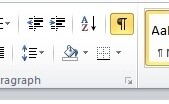
Turn off any “AutoCorrect”, “Format As You Type” and “AutoFormatting”– Make sure to turn off these features in your Word document. Any forced formatting will mess up your document when it comes time to convert your file.
Remove any text boxes – Text boxes can wreak havoc with your formatting and they are not easy to find, in most cases. Remember to click on your header and footer to see if anything is hiding in there, like page numbers, dates, etc. If so, remove them!
Remove hidden corruption in your file – If your file has been put through the wringer and passed through various word processors or if it originated in a different program, we highly recommend starting with a clean slate for your document to remove any hidden formatting that will corrupt your file. First, make a backup of your document in case there is a technical error. Next, copy and paste your entire document into any text editor. This will strip out all your formatting. Close Microsoft Word. Then reopen Microsoft Word so it’s showing a fresh new document. Next, copy the text from your text editor, type CTRL+A (press the CTRL key, hold it down, then press the A key at the same time) for “select all” then CTRL+C for “copy”, then paste into the empty Word document using CTRL+V (for paste). Remember to make sure you complete the previous steps, such as turning off “Auto Format as you type” and “Auto Correct as you type”.
Set your paragraphs to “Normal” - Setting your document to Normal Paragraph style will save you time and an unnecessary headache. If you chose not to remove any hidden corruption in your file (step 5) then it’s best to set your document to Normal paragraph style to avoid any issues with conflicting paragraph styles that you may not even know you had. Microsoft is set up to help you format your document; however, most of these set-ups are not good when formatting a file for an eBook, so keep it simple. After highlighting your text then selecting “Normal”, you may lose some formatting that you had established in your text. This is what happens, unfortunately, so you’ll have to go back through your text and re-insert any italics, text justification, etc.
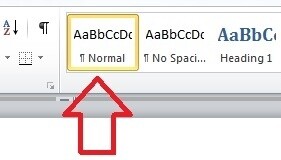
First Line Indent or Block Method – Choosing whether you want to indent your paragraphs or not is up to you, however most external shops are now requiring paragraph indents in the eBooks they are selling. Regardless if you choose the block method (no indents) or the first line indent, the BookRix Editor will automatically set the paragraph indents for your text. Whatever you choose, keep it consistent. Do not use both styles in your document. In addition, do not ever simply click the space bar or tab key when you are attempting to create paragraph indents. Set your paragraphs to do this automatically for you. If you do it manually, you are guaranteed to create inconsistencies and errors during conversion.
Hyperlinks in your text – Hyperlinks (links that are clickable and direct one to a web address) should be used sparingly throughout your book. Too many and your reader will get frustrated with your book by clicking on them accidently. As a side note, any “direct-to-buy” links that lead a reader to other shops or sites for purchase of books or other goods, is forbidden and will result in rejection of your eBook. Understandably, stores don't want to see links/shop names leading to competitor sites in their eBooks.
Creating a table of contents – Having an index/table of contents is not only convenient to the reader of your eBook, so they can navigate through the chapters if they wish to go back or move ahead, it’s also required by the shops. However, a manual table of contents will not do. The BookRix editor is designed to automatically create a table of contents for you when you divide your text into chapters. The easiest way to accomplish this task is to highlight your chapter titles in your document (only the title should be highlighted and no extra spaces) and click on a Heading from MS Word (see below image). These headings will automatically separate into chapters when you upload your file and a table of contents is automatically created. Click here for more info: http://www.bookrix.com/_ebook-bookrix-com-how-to-upload-a-file-with-divided-chapters/
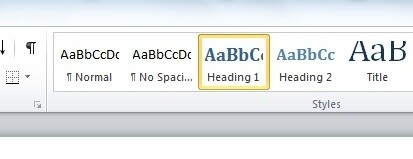
Images in your text – If you feel that images are crucial to your story, then feel free to embed them directly into your text. However, if the images make your file size too large (over 5 MG) then we suggest removing them from your text and inserting them directly into the BookRix editor after you have uploaded your file. You can drag and drop, or click on the image icon in the tool bar to place your image where you want it. You can only insert a .JPEG or .PNG file. Regarding your cover image, this is already inserted into your book and is





Comments (0)