Big Dummy's Guide To The Internet, Electronic Frontier Foundation [free ebooks romance novels .TXT] 📗
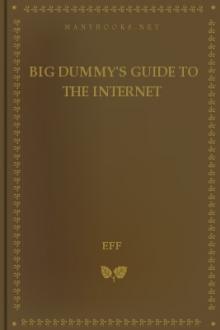
- Author: Electronic Frontier Foundation
- Performer: 1428042873
Book online «Big Dummy's Guide To The Internet, Electronic Frontier Foundation [free ebooks romance novels .TXT] 📗». Author Electronic Frontier Foundation
Connecting to “the Net” today, takes something of a sense of
adventure, a willingness to learn and an ability to take a deep breath
every once in awhile. Visiting the Net today is a lot like journeying to
a foreign country. There are so many things to see and do, but
everything at first will seem so, well, foreign.
When you first arrive, you won’t be able to read the street signs.
You’ll get lost. If you’re unlucky, you may even run into some locals
who’d just as soon you went back to where you came from. If this
weren’t enough, the entire country is constantly under construction;
every day, it seems like there’s something new for you to figure out.
Fortunately, most of the locals are actually friendly. In fact, the
Net actually has a rich tradition of helping out visitors and newcomers.
Until very recently, there were few written guides for ordinary people,
and the Net grew largely through an “oral” tradition in which the old-
timers helped the newcomers.
So when you connect, don’t be afraid to ask for help. You’ll be
surprised at how many people will lend a hand!
Without such folks, in fact, this guide would not be possible. My
thanks to all the people who have written with suggestion, additions and
corrections since the Big Dummy’s Guide first appeared on the Internet in
1993.
Special thanks go to my loving wife Nancy. I would also like to
thank the following people, who, whether they know it or not, provided
particular help.
Rhonda Chapman, Jim Cocks, Tom Czarnik, Christopher Davis, David
DeSimone, Jeanne deVoto, Phil Eschallier, Nico Garcia, Joe Granrose,
Joerg Heitkoetter, Joe Ilacqua, Jonathan Kamens, Peter Kaminski, Thomas
A. Kreeger, Stanton McCandlish, Leanne Phillips, Nancy Reynolds, Helen
Trillian Rose, Barry Shein, Jennifer “Moira” Smith, Gerard van der Leun
and Scott Yanoff.
If you have any suggestions or comments on how to make this guide
better, I’d love to hear them. You can reach me via e-mail at
adamg@world.std.com.
Boston, Mass., February, 1994.Chapter 1: SETTING UP AND JACKING IN
1.1 READY, SET ...
The world is just a phone call away. With a computer and modem,
you’ll be able to connect to the Internet, the world’s largest computer
network (and if you’re lucky, you won’t even need the modem; many
colleges and companies now give their students or employees direct access
to the Internet).
The phone line can be your existing voice line — just remember
that if you have any extensions, you (and everybody else in the house
or office) won’t be able to use them for voice calls while you are connected
to the Net.
A modem is a sort of translator between computers and the phone
system. It’s needed because computers and the phone system process and
transmit data, or information, in two different, and incompatible
ways. Computers “talk” digitally; that is, they store and process
information as a series of discrete numbers. The phone network relies
on analog signals, which on an oscilloscope would look like a series
of waves. When your computer is ready to transmit data to another
computer over a phone line, your modem converts the computer numbers
into these waves (which sound like a lot of screeching) — it
“modulates” them. In turn, when information waves come into your
modem, it converts them into numbers your computer can process, by
“demodulating” them.
Increasingly, computers come with modems already installed. If
yours didn’t, you’ll have to decide what speed modem to get. Modem
speeds are judged in “bps rate” or bits per second. One bps means
the modem can transfer roughly one bit per second; the greater the
bps rate, the more quickly a modem can send and receive information.
A letter or character is made up of eight bits.
You can now buy a 2400-bps modem for well under $60 — and most now
come with the ability to handle fax messages as well. At prices that now
start around $150, you can buy a modem that can transfer data at 14,400
bps (and often even faster, using special compression techniques). If you
think you might be using the Net to transfer large numbers of files, a
faster modem is always worth the price. It will dramatically reduce the
amount of time your modem or computer is tied up transferring files and, if
you are paying for Net access by the hour, will save you quite a bit in
online charges.
Like the computer to which it attaches, a modem is useless
without software to tell it how to work. Most modems today come with
easy-to-install software. Try the program out. If you find it
difficult to use or understand, consider a trip to the local software
store to find a better program. You can spend several hundred dollars
on a communications program, but unless you have very specialized
needs, this will be a waste of money, as there are a host of excellent
programs available for around $100 or less. Among the basic features you
want to look for are a choice of different “protocols” (more on them in a
bit) for transferring files to and from the Net and the ability to write
“script” or “command” files that let you automate such steps as logging
into a host system.
When you buy a modem and the software, ask the dealer how to
install and use them. Try out the software if you can. If the dealer
can’t help you, find another dealer. You’ll not only save yourself a
lot of frustration, you’ll also have practiced the prime Internet
directive: “Ask. People Know.”
To fully take advantage of the Net, you must spend a few minutes
going over the manuals or documentation that comes with your software.
There are a few things you should pay special attention to: uploading
and downloading; screen capturing (sometimes called “screen dumping”);
logging; how to change protocols; and terminal emulation. It is also
essential to know how to convert a file created with your word
processing program into “ASCII” or “text” format, which will let you
share your thoughts with others across the Net.
Uploading is the process of sending a file from your computer to a
system on the Net. Downloading is retrieving a file from somewhere on
the Net to your computer. In general, things in cyberspace go “up” to
the Net and come “down” to you.
Chances are your software will come with a choice of several
“protocols” to use for these transfers. These protocols are systems
designed to ensure that line noise or static does not cause errors that
could ruin whatever information you are trying to transfer.
Essentially, when using a protocol, you are transferring a file in a
series of pieces. After each piece is sent or received, your computer
and the Net system compare it. If the two pieces don’t match exactly,
they transfer it again, until they agree that the information they both
have is identical. If, after several tries, the information just
doesn’t make it across, you’ll either get an error message or your
screen will freeze. In that case, try it again. If, after five tries,
you are still stymied, something is wrong with a) the file; b) the
telephone line; c) the system you’re connected to; or d) your own
computer.
From time to time, you will likely see messages on the Net that
you want to save for later viewing — a recipe, a particularly witty
remark, something you want to write your congressman about, whatever.
This is where screen capturing and logging come in.
When you tell your communications software to capture a screen, it
opens a file in your computer (usually in the same directory or folder
used by the software) and “dumps” an image of whatever happens to be
on your screen at the time.
Logging works a bit differently. When you issue a logging
command, you tell the software to open a file (again, usually in the
same directory or folder as used by the software) and then give it a
name. Then, until you turn off the logging command, everything that
scrolls on your screen is copied into that file, sort of like
recording on videotape. This is useful for capturing long documents
that scroll for several pages — using screen capture, you would have
to repeat the same command for each new screen.
Terminal emulation is a way for your computer to mimic, or
emulate, the way other computers put information on the screen and
accept commands from a keyboard. In general, most systems on the Net
use a system called VT100. Fortunately, almost all communications
programs now on the market support this system as well — make sure
yours does.
You’ll also have to know about protocols. There are several
different ways for computers to transmit characters. Fortunately,
there are only two protocols that you’re likely to run across: 8-1-N
(which stands for “8 bits, 1 stop bit, no parity” — yikes!) and 7-1-E
(7 bits, 1 stop bit, even parity).
In general, Unix-based systems use 7-1-E, while MS-DOS-based
systems use 8-1-N. What if you don’t know what kind of system you’re
connecting to? Try one of the settings. If you get what looks like
gobbledygook when you connect, you may need the other setting.
If so, you can either change the setting while connected, and then hit
enter, or hang up and try again with the other setting. It’s also
possible your modem and the modem at the other end can’t agree on the
right bps rate. If changing the protocols doesn’t work, try using
another bps rate (but no faster than the one listed for your modem).
Don’t worry, remember, you can’t break anything! If something looks wrong,
it probably is wrong. Change your settings and try again. Nothing is
learned without trial, error and effort.
There are the basics. Now on to the Net!
1.2 GO!
Once, only people who studied or worked at an institution
directly tied to the Net could connect to the world. Today, though,
an ever-growing number of “public-access” systems provide access for
everybody. These systems can now be found in several states, and there
are a couple of sites that can provide access across the country.
There are two basic kinds of these host systems. The more common
one is known as a UUCP site (UUCP being a common way to transfer
information among computers using the Unix operating system) and
offers access to international electronic mail and conferences.
However, recent years have seen the growth of more powerful sites
that let you tap
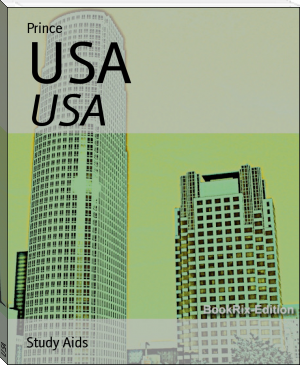


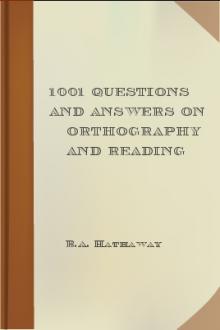

Comments (0)