Debian GNU/Linux: Guide to Installation and Usage, John Goerzen and Ossama Othman [read e book TXT] 📗
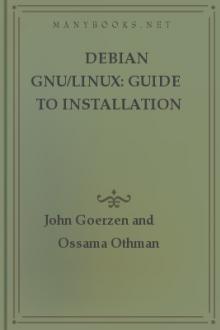
- Author: John Goerzen and Ossama Othman
- Performer: -
Book online «Debian GNU/Linux: Guide to Installation and Usage, John Goerzen and Ossama Othman [read e book TXT] 📗». Author John Goerzen and Ossama Othman
info info
Now, you may navigate with these keys:
arrows
Move the cursor around the document m RET
Select the menu item that’s at the cursor u
Move “up” in the document
n
Move to the next page
p
Move to the previous page
s
Search for something
g
Go to a specific page
q
Quit info
You might notice that the top line of the screen indicates the next, previous, and “up” pages, corresponding nicely to the actions for the n, p, and u keys.
HOWTOs
In addition to their books, the Linux Documentation Project has made a series of short documents describing how to set up particular aspects of GNU/Linux. For instance, the SCSI-HOWTO describes some of the complications of using SCSI - a standard way of talking to devices - with GNU/Linux. In general, the HOWTOs have more specific information about particular hardware configurations and will be more up to date than this manual.
There are Debian packages for the HOWTOs. doc-linux-text contains the various HOWTOs in text form; the doc-linux-html package contains the HOWTOs in (surprise!) browsable HTML format. Note also that Debian has packaged translations of the HOWTOs in various languages that you may prefer if English is not your native language. Debian has packages for the German, French, Spanish, Italian, Japanese, Korean, Polish, Swedish and Chinese versions of the HOWTOs. These are usually available in the package doc-linux-languagecode, where languagecode is fr for French, es for Spanish, etc. If you’ve installed one of these, you should have them in usrdoc/HOWTO. However, you may be able to find more recent versions on the Net at the LDP homepage.
Personal Help
The correct place to ask for help with Debian is the debian-user mailing list at debian-user@lists.debian.org. If you know how to use IRC (Internet Relay Chat), you can use the #debian channel on irc.debian.org. You can find general GNU/Linux help on the comp.os.linux.* USENET hierarchy. It is also possible to hire paid consultants to provide guaranteed support services. The Debian website has more information on many of these resources.
Again, please do not ask the authors of this book for help. We probably don’t know the answer to your specific problem anyway; if you mail debian-user, you will get higher-quality responses, and more quickly.
Always be polite and make an effort to help yourself by reading the documentation. Remember, Debian is a volunteer effort and people are doing you a favor by giving their time to help you. Many of them charge hundreds of dollars for the same services during the day.
Tips for asking questions
* Read the obvious documentation first. Things like command options and what a command does will be covered there. This includes manpages and info documentation.
* Check the HOWTO documents if your question is about setting up something such as PPP or Ethernet.
* Try to be sure the answer isn’t in this book.
* Don’t be afraid to ask, after you’ve made a basic effort to look it up.
* Don’t be afraid to ask for conceptual explanations, advice, and other things not often found in the documentation.
* Include any information that seems relevant. You’ll almost always want to mention the version of Debian you’re using. You may also want to mention the version of any pertinent packages: The command dpkg -l packagename will tell you this. It’s also useful to say what you’ve tried so far and what happened. Please include the exact error messages, if any.
* Don’t apologize for being new to Linux. There’s no reason everyone should be a GNU/Linux expert to use it, any more than everyone should be a mechanic to use a car.
* Don’t post or mail in HTML. Some versions of Netscape and Internet Explorer will post in HTML rather than plain text. Most people will not even read these posts because the posts are difficult to read in most mail programs. There should be a setting somewhere in the preferences to disable HTML.
* Be polite. Remember that Debian is an all-volunteer effort, and anyone who helps you is doing so on his or her time out of kindness.
* Re-mail your question to the list if you’ve gotten no responses after several days. Perhaps there were lots of messages and it was overlooked. Or perhaps no one knows the answer - if no one answers the second time, this is a good bet. You might want to try including more information the second time.
* Answer questions yourself when you know the answer. Debian depends on everyone doing his or her part. If you ask a question, and later on someone else asks the same question, you’ll know how to answer it. Do so!
Getting Information from the System
When diagnosing problems or asking for help, you’ll need to get information about your system. Here are some ways to do so: * Examine the files in varlog/.
* Examine the output of the dmesg command.
* Run uname -a.
Troubleshooting In Debian, as in life, things don’t always work as you might expect or want them to. While Debian has a well-deserved reputation for being rock-solid and stable, sometimes its reaction to your commands may be unexpected. Here, we try to shed some light on the most common problems that people encounter.
Common Difficulties This section provides some tips for handling some of the most frequently experienced difficulties users have encountered.
Working with Strangely-Named Files
Occasionally, you may find that you have accidentally created a file that contains a character not normally found in a filename. Examples of this could include a space, a leading hyphen, or maybe a quotation mark. You may find that accessing, removing, or renaming these files can be difficult.
Here are some tips to help you:
* Try enclosing the filename in single quotation marks, like this: less ‘File With Spaces.txt’
* Insert a ./ before the filename:
less ‘./-a strange file.txt’
* Use wildcards:
less File?With?Spaces.txt
* Use a backslash before each unusual character: less File With Spaces.txt
Printing
One common source of trouble is the printing system in Debian.
Traditionally, printing has been a powerful but complex aspect of Unix.
However, Debian makes it easier. An easy way to print is with the package called magicfilter. magicfilter will ask you a few questions about your printer and then configure it for you. If you are having troubles printing, give magicfilter a try.
X Problems
Many questions revolve around X. Here are some general tips for things to try if you are having difficulties setting up the X Window system: * For mouse problems, run XF86Setup and try the PS/2, Microsoft, MouseSystems, and Logitech options. Most mice will fit under one of these. Also, the device for your mouse is devpsaux for PS/2 mice and a serial port such as devttyS0 for serial mice.
* If you don’t know what video chipset you have, try running SuperProbe; it can often figure this out for you.
* If your screen doesn’t have a lot of color, try selecting a different video card or tell X how much video RAM you have.
* If your screen goes blank or has unreadable text when you start X, you probably selected an incorrect refresh rate. Go back to XF86Setup or xf86config and double-check those settings.
* xvidtune can help if the image on the screen is shifted too far to the left or right, is too high or low, or is too narrow or wide.
* xdpyinfo can give information about a running X session.
* XF86Setup can set your default color depth.
* You can select your default window manager by editing etcX11/window-managers.
* varlog/xdm-errors can contain useful information if you are having trouble getting xdm to start properly.
As a final reminder, try the XF86Setup or xf86config tools for configuring or reconfiguring X for your hardware.
Troubleshooting the Boot Process If you have problems during the boot process, such as the kernel hangs during the boot process, the kernel doesn’t recognize peripherals you actually have, or drives are not recognized properly, the first things to check are the boot parameters. They can be found by pressing F1 when booting from the rescue disk.
Often, problems can be solved by removing add-ons and peripherals and then booting again. Internal modems, sound cards, and Plug-n-Play devices are especially problematic.
Tecras and other notebooks, and some non-portables fail to flush the cache when switching on the A20 gate, which is provoked by bzImage kernels but not by zImage kernels. If your computer suffers from this problem, you’ll see a message during boot saying A20 gating failed. In this case, you’ll have to use the `tecra’ boot images.
If you still have problems, please submit a bug report. Send an email to submit@bugs.debian.org. You must include the following as the first lines of the email:
Package: boot-floppies
Version: version
Make sure you fill in version with the version of the boot-floppies set that you used. If you don’t know the version, use the date you downloaded the floppies, and include the distribution you got them from (e.g., “stable” or “frozen”).
You should also include the following information in your bug report: architecture
i386
model
your general hardware vendor and model memory
amount of RAM
scsi
SCSI host adapter, if any
cd-rom
CD-ROM model and interface type, i.e., ATAPI network card
network interface card, if any
pcmcia
details of any PCMCIA devices
Depending on the nature of the bug, it also might be useful to report the disk model, the disk capacity, and the model of video card.
In the bug report, describe what the problem is, including the last visible kernel messages in the event of a kernel hang. Describe the steps you performed that put the system into the problem state.
Booting the System This appendix describes what happens during the GNU/Linux boot process.
How you boot your system depends on how you set things up when you installed Debian. Most likely, you just turn the computer on. But you may have to insert a floppy disk first.
Linux is loaded by a program called LILO, or LInux LOader. LILO can also load other operating systems and ask you which system you’d like to load.
The first thing that happens when you turn on an Intel PC is that the BIOS
executes. BIOS stands for Basic Input Output System. It’s a program permanently stored in the computer on read-only chips. It performs some minimal tests and then looks for a floppy disk in the first disk drive. If it finds one, it looks for a “boot sector” on that disk and starts executing code from it, if there is any. If there is a disk but no boot sector, the BIOS will print a message like this: Non-system disk or disk error. Removing the disk and pressing a key will cause the boot process to resume.
If there isn’t a floppy disk in the drive, the BIOS looks for a master boot record (MBR) on the hard disk. It will start executing the code found there, which loads the operating system. On GNU/Linux systems, LILO can occupy the MBR and will load GNU/Linux.
Thus, if you opted to install LILO on your hard drive, you should see the word LILO as your computer starts up. At that point, you can press the left Shift key to select which operating system to load or press Tab to see a list of options. Type in one of those options and press Enter. LILO
will boot the requested operating system.
If you
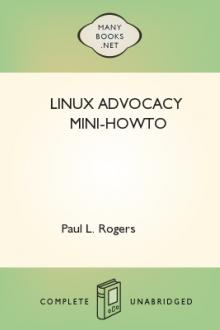




Comments (0)