4mb Laptop HOWTO, Bruce Richardson [bts book recommendations txt] 📗
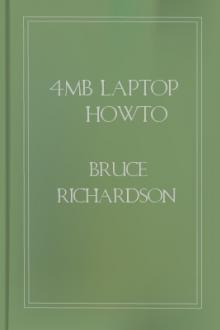
- Author: Bruce Richardson
- Performer: -
Book online «4mb Laptop HOWTO, Bruce Richardson [bts book recommendations txt] 📗». Author Bruce Richardson
4mb Laptop HOWTO
Bruce Richardson <brichardson@lineone.net>
25 March 2000
How to put a “grown-up” Linux on a small-spec (4mb RAM, <=200mb hard
disk) laptop.
–—
Table of Contents
1. Introduction1.1 Why this document was written.
1.2 What use is a small laptop?
1.3 Why not just upgrade the laptop?
1.4 What about 4mb desktop machines?
1.5 What this document doesn’t do.
1.6 Where to find this document.
1.7 Copyright 2. The Laptops 2.1 Basic Specifications2.1.1 Compaq Contura Aero
2.1.2 Toshiba T1910
2.2 The Problem 2.3 The Solution 3. Choices Made3.1 What to use to create the initial root partition?
3.2 The Distribution3.2..1 But I don’t like Slackware!
3.3 Which installation method to use?
3.4 Partition Layout3.4.1 Basic Requirement
3.4.2 How complex a layout?
3.5 Which components to install?
4. The Pre-installation Procedure 4.1 muLinux Preparation4.2 Prepare the installation root files.
4.3 Create the partitions.
4.3.1 Mini-Linuces and ext2 filesystems - an important note.
4.3.2 Procedure
5. The Installation 5.1 Boot the machine5.2 Floppy/Parport CD-ROM Install
5.3 Network/PCMCIA Install
5.3.1 PCMCIA install on the Aero
5.4 Set-up5.4.1 AddSwap
5.4.2 Target
5.4.3 Select
5.4.4 Install
5.4.5 Configure
5.4.6 Exit
5.5 Pre-reboot Configuration5.6 Post-reboot Configuration.
5.6.1 Re-use the temporary root.
5.6.2 Other configuration tweaks.
6. Conclusion7. Appendix A:
7.1 A - Base Linux System7.1..1 Packages considered for omission:
7.1..2 Packages installed:
7.2 AP - Non-X Applications7.2..1 Packages considered for inclusion:
7.2..2 Packages installed:
7.3 D - Development Tools7.3..1 Packages installed:
7.4 E - Emacs7.4..1 Packages installed:
7.5 F - FAQs and HOWTOs7.5..1 Packages installed:
7.6 K - Kernel Source7.6..1 Packages Installed:
7.7 N - Networking Tools and Apps7.7..1 Packages installed:
7.8 Tetex7.8..1 Packages installed:
7.9 Y - BSD Games Collection7.9..1 Packages installed:
7.10 End result8. Appendix B: Resources relevant to this HOWTO
–—
1. Introduction1.1. Why this document was written.
I got my hands on two elderly laptops, both with just 4mb RAM and
small (<=200mb) hard drives. I wanted to install Linux on them. The
documentation for this kind of laptop all recommends installing either
a mini-Linux or an old (and therefor compact) version of one of the
professional distributions. I wanted to install an up-to-date
professional distribution.
1.2. What use is a small laptop?
Plenty. It isn’t going to run X or be a development box (see “Which
components to install?”) but if you are happy at the console you have
a machine that can do e-mail, networking, writing etc. Laptops also
make excellent diagnostic/repair tools and the utilities for that will
easily fit onto small laptops.
1.3. Why not just upgrade the laptop?
Upgrading old laptops is not much cheaper than upgrading new ones.
That’s a lot to spend on an old machine, especially considering that
the manufacturer isn’t supporting it any more and spare parts are hard
to find.
1.4. What about 4mb desktop machines?
The procedure described in this document will work perfectly well on a
desktop PC. On the other hand, upgrading a desktop machine is far
easier and cheaper than upgrading a laptop. Even if you don’t upgrade
it, there are still simpler options. You could take out the hard disk,
put it in a more powerful machine, install Linux, trim it to fit and
then put the disk back in the old machine.
1.5. What this document doesn’t do.
This document is not a general HOWTO about installing Linux on laptops
or even a specific HOWTO for either of the two machines mentioned
here. It simply describes a way of squeezing a large Linux into a very
small space, citing two specific machines as examples.
1.6. Where to find this document.
The latest copy of this document can be found in several formats at
http://website.lineone.net/~brichardson/linux/4mb-laptops/.
1.7. Copyright
This document is copyright (c) Bruce Richardson 2000. It may be
distributed under the terms set forth in the LDP license at
sunsite.unc.edu/LDP/COPYRIGHT.html.
This HOWTO is free documentation; you can redistribute it and/or
modify it under the terms of the LDP license. This document is
distributed in the hope that it will be useful, but without any
warranty; without even the implied warranty of merchantability or
fitness for a particular purpose. See the LDP license for more
details.
Toshiba and T1910 are trademarks of Toshiba Corporation. Compaq and
Contura Aero are trademarks of Compaq Computer Corporation.
2. The LaptopsThis section describes the laptops that I have used this procedure on,
the problems faced when installing Linux on them and the solutions to
those problems (in outline).
2.1. Basic Specifications
2.1.1. Compaq Contura Aero
� 25MHz 486SX CPU
� 4mb RAM
� 170mb Hard Disk
� 1 PCMCIA Type II slot
� External PCMCIA 3.5” Floppy drive (— The PCMCIA floppy drive has
a proprietary interface which is partly handled by the Aero’s
unique BIOS. The Linux PCMCIA drivers can’t work with it. According
to the PCMCIA-HOWTO, if the drive is connected when the laptop
boots it will work as a standard drive and Card Services will
ignore the socket but it is not hot-swappable. However, I found
that the drive becomes inaccessible as soon as Card Services start
unless there is a mounted disk in the drive. This has implications
for the installation process - these are covered at the relevant
points. —)
2.1.2. Toshiba T1910
� 33MHz 486SX CPU
� 4mb RAM
� 200 mb Hard Disk
� Internal 3.5” Floppy drive
� 1 PCMCIA Type II/III slot
2.2. The Problem
The small hard disks and the lack of an internal floppy on the Aero
make the installation more tricky than normal but the real problem is
the RAM. None of the current distributions has an installation disk
that will boot in 4mb, not even if the whole hard disk is a swap
partition.
The standard installation uses a boot disk to uncompress a root-partition image (either from a second floppy or from CD-ROM) into a
ram-disk. The root-image is around 4mb in size. That’s all the RAM
available in this scenario. Try it and it freezes while unpacking the
root-image.
2.3. The Solution
The answer is to eliminate the ram-disk. If you can mount root on a
physical partition you will have enough memory to do the install.
Since the uncompressed ram-disk is too big to fit on a floppy, the
only place left is on the hard disk of the laptop. The steps are:
1. Find something that will boot in 4mb ram and which can also create
ext2 partitions.
2. Use it to create a swap partition and a small ext2 partition on the
laptop’s hard disk.
3. Uncompress the installation root-image and copy it onto the ext2
partition.
4. Boot the laptop from the installation boot-disk, pointing it at the
ext2 partition on the hard disk.
5. The installation should go more or less as normal from here.
The only question was whether a distribution that wouldn’t install
(under normal circumstances) on the laptops would run on them. The
short answer is “Yes”.
If you’re an old Linux hand then that’s all you need to know. If not,
read on - some of the steps listed above aren’t as simple as they
look.
3. Choices MadeThis section describes the choices available, which options are
practical, which ones I decided on and why.
3.1. What to use to create the initial root partition?
The best tool for this is a mini-Linux. There’s a wide selection of
small Linuces available on the net, but most of them won’t boot in 4mb
RAM. I found two that will:
SmallLinux http://smalllinux.netpedia.net/
SmallLinux will boot in as little as 2mb RAM but its root disk
can’t be taken out of the drive, which is a shame since
otherwise it has everything we need (i.e. fdisk, mkswap and
mkfs.ext2). SmallLinux can create the needed partitions but
can’t be used to copy the root partition.
muLinux http://sunsite.auc.dk/mulinux/
muLinux will boot in 4mb but only in a limited single-user mode.
In this mode fdisk and mkswap are available but mkfs.ext2 and
the libraries needed to run it are on the /usr partition which
is not available in maintenance mode. To use muLinux to do the
whole pre-installation procedure the files needed to create ext2
filesystems must be extracted from the usr disk image and
copied onto a floppy.
This gives the option of either using SmallLinux to create the
partitions and muLinux to copy the root partition or using muLinux to
do the whole job. Since I had two laptops I tried both.
3.2. The Distribution
It didn’t take much time to choose Slackware. Apart from the fact that
I like it but haven’t used it much and want to learn more, I
considered the following points:
� Slackware has possibly the most low-tech DIY install of all the
major distributions. It is also one of the most flexible, coming
with a wide range of boot-disk kernels to suit many different
machines. This makes it well suited to the kind of hacking about
required in this scenario.
� Slackware supports all the methods listed in “Which Installation
method to use?”.
� Slackware is a distribution designed by one person. I’m sure
Patrick Volkerding won’t object if I say this means its
configuration tools are simpler and more streamlined. In my opinion
this makes the job of trimming the installation to fit cramped
conditions easier.
Version 7.0 was the latest version when I tried this so that’s what I
used.
3.2.0.1. But I don’t like Slackware!
You don’t have to use it. I can’t answer for all the distributions but
I know that Debian, Red Hat and SuSE offer a range of installation
methods and have an “expert” installation procedure (— Does Debian
do any other kind? —)
which can be used here. Most of the steps in this document would apply
to any of the distributions without change.
If you haven’t used the expert method with your preferred distribution
before, do a trial run on a simple desktop machine to get the feel of
it and to explore the options it offers.
3.3. Which installation method to use?
Floppy Install
This means churning out 15 floppies - which only gives you an
absolute minimal install and requires a second stage to get the
apps you want on. It’s also very slow on such low-spec machines.
This is a last resort if you can’t make the others work.
Parallel-port Install
Where the parallel port has an IDE device, parallel cable or
pocket ethernet adaptor (— A pocket lan adaptor installation
onto these machines will be very slow. —)
attached. This would be a good choice for the Aero, leaving the
PCMCIA slot free to run the floppy drive.
PCMCIA Install
As above, this could be a CD-ROM or network install. This would
be the best method for the T1910 - on the Aero it’s
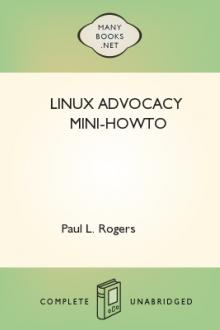
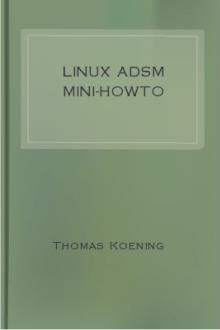
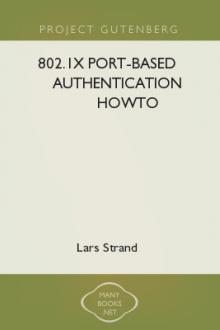


Comments (0)