The Online World, Odd de Presno [simple ebook reader txt] 📗
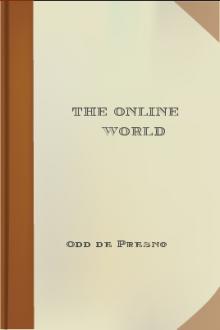
- Author: Odd de Presno
- Performer: -
Book online «The Online World, Odd de Presno [simple ebook reader txt] 📗». Author Odd de Presno
Practical hints about online searching
We cannot give a simple, universal recipe valid for all online services. What is the best approach on one service, may be useless on others.
Most services offer full online documentation of their search commands. You can read the help text on screen while connected, or retrieve it for later study. Make a note about the following general tricks: In conferences and forums: -------------------------- Many services have commands for selective reading of messages. For example, on CompuServe you can limit your search to given sections. You can also select messages to be read based on text strings in the subject titles. The command rs;s;CIS Access from Japan;62928 displays all messages with the text "CIS Access from Japan" in their subject titles starting with message number 62928. Online searching often starts by selecting databases. The next step is to enter search words (or text strings), and a valid time frame (as in "between 1/1/90 and 1/1/91"). The following sample search terms are used on NewsNet: VIDEO* search for all words starting with VIDEO. "*" is a wild-card character referring to any ending of the word. VIDEO* matches words like VIDEOTEXT and VIDEOCONFERENCE. SONY AND VIDEO The word SONY and the word VIDEO. Both words must be present in the document to give a match. SONY WITHIN/10 VIDEO Both words must be present in the text, but they must not be farther apart than ten words. (Proximity operators) IBM OR APPLE Either one word OR the other. Many services let you reuse your search terms in new search commands. This can save you time and money, if there are too many hits. For example: if IBM OR APPLE gives 1,000 hits, limit the search by adding "FROM JANUARY 1st.," or by adding the search word "NOTEBOOK*". In file libraries ----------------- The commands used to find files are similar to those used in traditional databases. Often, you can limit the search by library, date, file name, or file extension. You can search for text strings in the description of the contents of a file, or use key words. Example: You're visiting a bulletin board based on the BBS program RBBS-PC. You want a program that can show GIF graphics picture files. Such files are typically described like this:VUIMG31.EXE 103105 07-15-91 GIF*/TIFF/PCX Picture Viewer/Printer
From left to right: file name, size in bytes, date available, and a 40 character description. You can search the file descriptions for the string "gif". You do this by entering the term "s gif all". This will probably give you a list of files. Some will have the letters GIF in the file name. Others will have them in the description field.Using ANDs and ORs
Boolean searching may seem confusing at first, unless you already understand the logic. There are three Boolean operators that searchers use to combine search terms: AND, OR, and NOT.
Use the Boolean operator AND to retrieve smaller amounts of information. Use AND when multiple words must be present in your search results (MERCEDES AND VOLVO AND CITROEN AND PRICES). Use OR to express related concepts or synonyms for your search term (FRUIT OR APPLES OR PEARS OR BANANAS OR PEACHES). Be careful when using the NOT operator. It gets rid of any record in a database that contains the word that you've "notted" out. For example, searching for "IBM NOT APPLE" drops records containing the sentence, "IBM and Apple are computer giants." The record will be dropped, even if this is the only mention of Apple in an article, and though it is solely about IBM. Use NOT to drop sets of hits that you have already seen. Use NOT to exclude records with multiple meanings, like "CHIPS Not POTATO" (if you are looking for chips rather than snack foods). Often, it pays to start with a "quick-and-dirty" search by throwing in words you think will do the trick. Then look at the first five or 10 records, but look only at the headline and the indexing. This will show you what terms are used by indexers to describe your idea and the potential for confusion with other ideas. Use proximity operators to search multiword terms. If searching for "market share," you want the two words within so many words of another. The order of the words, however, doesn't matter. You can accept both "market share" and "share of the market."Searching by email
MCI Mail and MCI Fax have a program called Information Advantage, under which online services and newsletters can deliver search results and other information over the online services. Dialog, Dun & Bradstreet, NewsNet, and Individual Inc. have signed up for the program.
You can request a search by direct email to say Dialog. The search results will be returned to you via MCI Mail or MCI Fax. With Dun and Bradstreet, you call them for a credit report and they send it to you. With History Associates, you send them a message via MCI Mail, and they report to you.Using BITNET discussion lists through Internet
To get a directory of Internet/BITNET mailing lists, send the following email message:
To: LISTSERV@VM1.NODAK.EDU Subject: (keep this blank) Text: LIST GLOBALYou will receive a LONG list of available sources of information. A recent copy had over two thousand lines of text. Each mailing list is described with one line. All these mailing lists can be used by email through the Internet. Here is a random selection:
Network-wide ID Full address List title
--------------- ------------ ----------
AESRG-L AESRG-L@UMCVMB Applied Expert Systems Research Group List AGRIC-L AGRIC-L@UGA Agriculture Discussion AIDSNEWS AIDSNEWS@EB0UB011 AIDS/HIV News ANIME-L ANIME-L@VTVM1 Japanese animedia and other animation news. BANYAN BANYAN-L@AKRONVM Banyan Networks Discussion List BRIDGE BRIDGE@NDSUVM1 Bridge Communication products CHEM-L CHEM-L@UOGUELPH Chemistry discussion EJCREC EJCREC@RPIECS Electronic Journal of Communication FAMCOMM FAMCOMM@RPICICGE Marital/family & relational communication SOVNET-L SOVNET-L@INDYCMS USSR electronic communication list
The column "Network-wide ID" contains the names of the mailing lists. "Full address" contains their BITNET email addresses. "List title" is a short textual description of each conference.
Keep the list on your hard disk. This makes it easier to find sources of information, when you need them.Subscribing to mailing lists
Each line in the list above refers to a mailing list, also often called 'discussion list'. They work like online conferences or message sections on bulletin boards, but technically they are different. (Read about KIDLINK in Chapter 2 for background information.)
All BITNET mailing lists are controlled by a program called LISTSERV on the host computer given in column two above (for example @UMCVMB). They offer "conferencing" with the following important functions: * All "discussion items" (i.e., electronic messages sent to the lists' email address) are distributed to all subscribers. * All messages are automatically stored in notebook archives. You can search these log files, and you can have them sent to you as electronic mail. * Files can be stored in the lists' associated file libraries for distribution to subscribers on demand.Where to send a subscription request, depends on where you are communicating from relative to the host running the LISTSERV. If this host is your nearest BITNET LISTSERV, then send the request to the address in column two by replacing the list name by LISTSERV.
Example: AESRG-L@UMCVMB is administered by LISTSERV@UMCVMB. Subscribe (or signoff) by email to LISTSERV@UMCVMB.BITNET .If there is a LISTSERV closer to where you live, then you should subscribe to the nearby system rather than to the remote. This helps keep the total costs of the international network down.
Example: You live in Norway. The nearest LISTSERV is at FINHUTC. To subscribe to AESRG-L@UMCVMB, send to LISTSERV@FINHUTC.BITNET .Use the addresses in column two when sending messages to the other members of the discussion lists, but do NOT send your subscription requests to this address!! If you do, it will be forwarded to all members of the mailing list. Chances are that nothing will happen, and everybody will see how sloppy you are.
So, you subscribe by sending a command to a LISTSERV. The method is similar to what we did when subscribing to Infonets in Chapter 7. If your name is Jens Jensen, and you want to subscribe to SOVNET-L, send this message through the Internet (assuming that NDSUM1 is your nearest LISTSERV host): To: LISTSERV@NDSUVM1.BITNET Subject: (You can write anything here. Will be ignored.) Text: SUB SOVNET-L Jens JensenWhen your subscription has been registered, you will receive a confirmation. From this date, all messages sent to the list will be forwarded to your mailbox. (Send "SIGNOFF SOVNET-L" to this address, when you have had enough.) Some lists will forward each message to you upon receipt. Others

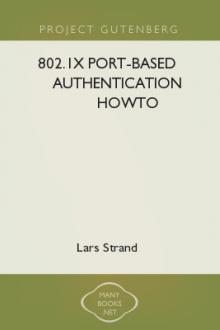

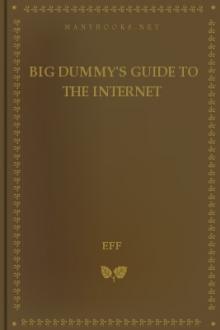

Comments (0)