Email 101, John Goodwin [distant reading txt] 📗
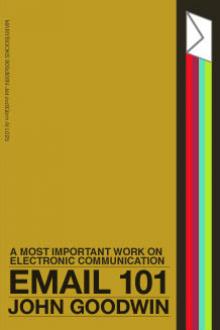
- Author: John Goodwin
- Performer: -
Book online «Email 101, John Goodwin [distant reading txt] 📗». Author John Goodwin
Welcome to Mail, Version 99.3 …
mail> send
To: president@whitehouse.gov Cc: vice.president@whitehouse.gov <or return if you don’t want a carbon sent to anyone> Subj: I’m on Internet
Type your message. Control-Z to exit
Bill—
I just got my Internet connection today. My address is pdq@hoople.usnd.edu.
Give my best to Al,
PDQ
<type control-Z or do whatever your system needs to signal an end of the message>
% <your system is now ready for your next command>
<Section 5.2> Telnet
In addition to using an Internet address to send E-mail, you can use it to call a computer. This is rather like dialing up a computer with a modem, except that the local computer (the one you called with your modem) is calling up the remote computer:
your PC or Mac —> “local computer” —> “remote computer”
The example assumes that “home>” is the shell prompt given by your local computer and that “%” is the prompt given by the remote computer (see Section 2.2 on “shell prompts”). So remember, you don’t type them.
home> telnet hoople.usnd.edu <type this on your “home” computer>
Welcome to node HOOPLE. Now running Opus 2.0
username: pdq password: <type your password here>
Last login 23:14:55 15-JUN-1752 You have mail.
% <now type whatever commands you like until … >
% logoff <or bye or quit or exit or whatever>
Session with hoople.usnd.gov terminated at 21:19.
home> <now continue issuing commands on your home computer>
This method of connecting to another computer is called “telnetting”. In effect, you have used the local computer to telephone the remote computer. You can now do anything on the remote computer (with certain restrictions) you could do if you were “actually” logged on.
SPECIAL PROBLEMS WITH TELNETTING
Sometimes telnetting will put you into a menu-type program or even a “screen oriented” program. A special problem here is getting the other computer to recognize what type of screen you have. Since most communications software “emulates a terminal”, this amounts to telling the other system what type of terminal your communications system is emulating.
E.g., on a UNIX system you might type:
% set term vt100
to tell the other system that your communications software thinks it is a VT100 terminal (a very common choice for emulation programs).
If you don’t get this exactly right, your telnet session will “sort of work”. It’s probably not worth spending a lot of time on this problem for a brief contact with the other computer. If you are going to work on the remote computer every day, however, you will want to get it right. Most “flaky” behavior can be traced to this problem.
<Section 5.3> File Transfer Protocol (FTP)
It is easy to transfer files over the Internet using a special protocol called FTP. FTP takes the place of programs like XModem or Kermit that may be familiar to you if you use a bulletin board service. Now, you might ask, if FTP transfers a file, what is the differnce between sending E-mail and FTP; why prefer one over the other?
First of all, FTP avoids certain restrictions on the type of file sent; in particular, you can send binary (non-text) files like programs and pictures; and you are not restricted to any particular length, as is often the case with mail programs.
Not only that, with FTP you can “browse” a directory of files before choosing one. You can move up and down the directory hierarchy and list files, looking for the one you want.
Finally, FTP lets you get places that you may not have an account (or a friend to send you mail). The method for doing this, called “anonymous FTP”, is described in the next section. There are several hundred “anonymous FTP sites” worldwide, with large collections of programs, textfiles, and graphics. Anonymous FTP is the Internet equivalent of publishing—a very important topic indeed.
<Section 5.4> Anonymous FTP
Further facility with Anon. FTP requires a little knowledge of the UNIX operating system. See Appendix D for an introduction.
<Chapter 6> Getting on the Internet Step by Step
This course takes a different approach to . Rather than
In particular, you should contact the following for information.
STEP 1. SIGN UP WITH A PROVIDER (example DELPHI)
To get on the Internet you need:
1. a home computer,2. a 1200 or 2400 baud modem that understands AT commands (“Hayes Command Set Compatible”),
3. communications software, and4. a credit card.
This example assumes that you are signing up with the bulletin board service DELPHI. DELPHI has no commercial relationship with the author. It was chosen for an example because its rates are typical of the low end of the market, it offers nationwide service, it includes afterhours access by SprintNet in its basic fee, and because at this time it offers 5 free hours of Internet access to new subscribers.
You should definitely consider other providers. You can get information about other providers once you’re on the Internet. In fact, that will be one of your first steps below.
1. Set your modem to 2400 (or 1200) baud, 8 bits, NO parity, 1 stop bit, full duplex, local echo and auto linefeeds off, XON/XOFF on, VT100 emulation. (see the manual for your modem, the manual for your communications software, and Appendix A if you need help)
Don’t worry if some of the options are missing. Usually, for example, full duplex implies local echo off and vice versa, so your software may not list these as separate options.
2. Use your communications software to issue (or type directly to your modem) the command ATDT 1 800 365 4656. If you have a pulse-dial phone your will use ATDP instead of ATDT.
3. DELPHI will give you explicit instructions, but for reference they will look like this:
A. Make sure it is after 6 or 7 p.m. or on a weekend—unless you want a $9 surcharge for daytime access.
B. Dial your local SprintNet access number (local call!): ATDT 123
4567.C. After “CONNECT 2400”, type @D (“D” must be capital)
D. After “terminal=” type <CR>, i.e. carriage return.
E. At the @-sign type
@C DELPHI
F. After Username: type
Username: YOURNAME Password: OPENSESAME
Type your own username and password of course.
4. If at anytime you forget your Sprintnet access number, or if you are out of town, you can look up SprintNet numbers as follows.
STEP 2. Your First E-mail Get PDIAL, NIXPUB, INTERNET RESOURCE GUIDE, Info on PSI Info on LISTSERV and signing up for E-mail
STEP 3. Your First Anonyomous FTP
Get surfing the internet
STEP 4. Your First Telnet
Getting Public Access UNIX and reading Usenet news
STEP 5. First E-mail Getting Information on PSI Getting Information on LISTSERV
You can do many, many things with the Internet. The information you have retrieved, especially the Internet Guides, will give you other ideas. We will go over some of the retrieval methods in Part III of this course. For now, you should experiment and explore, using the information you have as a starting point. The experience you gain will be useful when we come to the more systematic study of Internet research methods later.
<Chapter 7> Programs and Pictures
Evenually, as you gain experience finding and transfering information, you will want to try you hand at transferring binary files containing pictures or free software from one of the large FTP archives like
wustl.edu
sumex-aim.stanford.edu (Macintosh software)
simtel-20.mil (IBM and compatible software)
In fact, some of the first software you will want to get is software for compressing and uncompressing files (see next Chapter), processing graphics (“image files”), and perhaps some games.
First, what is a binary file? A binary file is one that you can’t read. Unlike text, which consists of groups of eight bit code letters representing “a”, “b”, and so on, binary files have bits that are meant to be read only by programs. You cannot “look” at them by typing them out or with a word processor—unless the word processor understands the format of the file. Expensive word processing programs—including the most popular ones like Word Perfect and Microsoft Word—are increasingly able to read a large variety of binary files.
Frequently encountered binary files include:
1. Files that use proprietary formats, such as word-processing programs, spreadsheets, database programs, etc. These files contain formatting (like italics, underlines, etc.) and perhaps graphics, and other goodies beyond the simple text.
2. “Application Programs”. These are programs written in (the binary) machine language that your computer understands. They are “compiled” from text files of “source code” written in a programming language. Vendors almost never make their source code available—except for free software, which you may have to compile yourself.
3. Text files that have been compressed to about half their size with one of the popular compression programs. Compression makes texts files binary. Compression doesn’t do much for files that are already binary unless the data they contain is very repetitive.
4. Files containing graphics like GIF, TIFF, PICT, or JPEG files. More on this below.
Transfering binary files is as easy as transfering text files once you understand the potential problems:
1. Most FTP programs start you out in TEXT mode. This means that text files are translated when they go from computer to computer on their way to you. This is fatal to binary files because their bit pattern has nothing to do with the groups of eight bits that make up text.
2. Even text files have slight compatibility problems because the three “worlds”—IBM, Macintosh, and UNIX—use a different control character to represent “return”, “enter”, or “newline.” Translation between the different dialects is handled automatically in TEXT mode transfers. It is also the main reason why text files cannot be transfered in BINARY mode.
The two control characters involved are called “linefeed” (LF) and “carriage return” (CR):
IBM PC and compatibles : <LF> <CR>
Macintosh and VAX : <CR>
UNIX : <LF>
3. As mentioned above, text files are often compressed to save space. This means that you need a program to uncompress them before you read them—and that you have to transfer them in BINARY mode.
The most common compression programs and common file extensions are:
IBM PC and compatibles : PKZIP and PKUNZIP (.ZIP)
Macintosh : Stuffit and UnStuffit archives (.sit)
UNIX : compress and uncompress (.Z) and tape archive (.tar) with both together being most common (.tar.Z or .taz). Note capital “Z”.
UNIX also has the gzip/gunzip command pair. gzip files usually have the extension “.z” (*small* z) or “.tgz” if they are also tape archive files.
Fortunately you can usually find free software for you computer that will uncompress formats from other computer models. For current information on compression software, see the FAQ for the newsgroup comp.compression (ftp://rtfm.mit.edu/xxx).
4. Conversely, sometimes binary files are converted to a sort of ASCII that looks like gibberish so that they can be mailed or transferred in TEXT mode—but again you need a program that translates them back to binary. Sometimes we encounter the ultimate absurdity, a text file that is compressed then re-encoded as ASCII for mailing. Actually this makes sense if a large number of related text files are stored in a compressed “archive”.
The most common programs for this are:
uuencode/uudecode for UNIX (used for Usenet news postings of binary files and for mailing programs) The file extension (rarely encountered because there is little reason to store files in this format) is “.uue”.
BinHex for the Macintosh (.hqx) Often combined with Stuffit (.sit.hqx). This is a common method for distributing all the files that come with a program as a single file.
uuencoded files can be recognized by the fact that every line begins with a capital “M” and is exactly the same length. The file starts with the word “begin” and ends with “end” The translating program

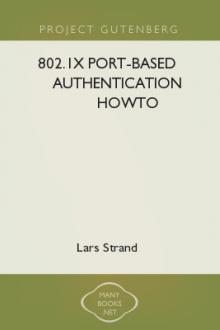


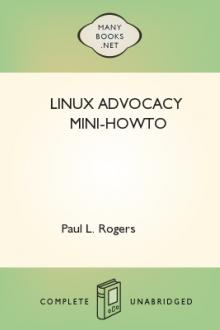
Comments (0)