Email 101, John Goodwin [distant reading txt] 📗
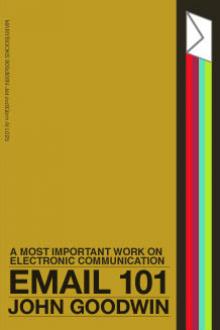
- Author: John Goodwin
- Performer: -
Book online «Email 101, John Goodwin [distant reading txt] 📗». Author John Goodwin
<Section 7.2> What To Do With Graphics
The second topic of this chapter is graphic images. Graphics are very important for Desktop Publishers—writers of newsletters, businesses that prepare their own brochures, and small printshops. Pictures can be stored in separate files or, in some cases, embedded in other formats such as the proprietary format of Microsoft Word files. Picture files take up a large amount of space—especially big pictures at high resolution. 1 Megabyte is a typical size for a smallish picture at moderate resolution. Thus, one picture is worth about 500 pages of text!
The lifecycle of a typical graphic goes something like this:
STEP 1. Capturing (scanning) of photograph with optical scanner or with a special “video” camera
The better sort of optical scanner looks like a small xerox machine. There are also cheaper handheld models. Flatbed scanners cost in the $1000+ range so you are not likely to have one unless you are in the business. Most likely, the casual user will get a graphic from someone else, from a collection of “clip art”, or create the graphic from scratch in a drawing program.
STEP 2. Storage in a file using an interchange format
However the image is obtained, it has to be stored on disk before it can be used. There are perhaps twenty or so common formats, but those found most often on the Internet and in the Usenet newsgroups are:
GIF (Graphics Interchange Format) a rather old-fashioned but very commonly found type of graphics file. Almost any software can read this format. This is the most common format on Anonymous FTP archives.
TIFF (Tagged Image File Format) Technically more versatile than GIF and just about as common. A very good choice for exchanging files between different programs.
JPEG () A special compressed image format that is becoming common in newer software.
EPS (Encapsulated PostScript) Not really a graphics file per say, but a set of instructions for drawing an image. The success of the Postscript page description language for Laser printers has led to a new stategy for including graphics in word processing files. Many high end word processing programs like Microsoft Word allow you to include a reference to an external Postscript file containing the figure.
Desktop publishing and high-end word processing programs can often save and import graphics in any of these formats, especially TIFF and EPS.
In addition, you may find files in proprietary formats like Macintosh PICT files. These formats serve as standards for their line of computers but not across different brands. Fortunately you can find free software that will convert TIFF to PICT or vice versa.
STEP 3. Transmission to point of use
Suppose you have a graphics file or a word processing file containing your brochure. How do you send that file to someone?
If you work in an academic environment, it is quite possible that one or the other institutions is an Anonymous FTP site. You may be able to use the Anon. FTP site as a “mailbox” to transfer the file in binary mode— or you could exchange passwords and transfer the file directly, if both have a direct connection to the Internet.
More commonly, you will have to send the file by E-mail. Say you’ve just finished a brochure and you want to send it cross-country. Let’s suppose that your business has two branches—one in New York and one in Los Angeles, and that both offices have Macintoshes with Microsoft Word and that you both have one of the free “Usenet software kits” for the Macintosh (not necessarily the same one). Then, you proceed as follows:
A. Using UUENCODE (or BINHEX, if you like) you convert the Microsoft Word file to a coded text file.
B. If your mail has a size limit, you may have to break up the file and send it in parts.
C. At the receiving end, reassemble the file and strip any headers and trailers added by the mail system. The file should look like
begin <very first line> M M M
M end <very last line>
and be saved as a TEXT file.
D. Run UUDECODE (or BINHEX) and recover the binary file.
E. Run Microsoft Word, open the binary (MS Word!) file and print.
There may be one slight glitch. Macintosh files have two parts, a “resource” part and a “data” part. The resource part contains such information as the name of the application to run when you click on the file and how to draw the cute little icon pictures. Some of the simpler programs do not encode the resource part so you may get a generic document that you can’t open by clicking on it (the infamous “application busy or missing” message). That’s OK. Open it from within Word and then save it as a Word document. It should recover the missing parts. And get smarter software.
Certainly this procedure is complicated—and you might want to do a dry run before you try beating a 5 o’clock deadline—but the capability of transfering a computer file cross-country in seconds can be crucial to a business. The fact that it can be done with free software and a casual $10/month E-mail connection is astounding. Play around and learn to do this. In the future, printers may commonly accept submissions by E-mail or by direct transfer over telephone lines. Imagine not having to figure out how to keep your camera-ready copy dry on a rainy day or having to rush across town minutes before your deadline!
STEP 4. Image enhancing and/or color separation
One of the great advantages of having a graphic in a computer file is that you can use free software (or shareware) to play around with the image. Cropping, rotating, streching, zooming, and so on are all common. In addition, you can convert color to black and white or greyscale, enhance the image, make halftones or color separations, and even play with the spatial frequency spectrum if you want. (Color separations are the four images needed by printers—separate ones for Cyan, Yellow, Magenta, and Black ink).
STEP 5. Importing or embedding in a word processing or desktop publishing program
Once you are happy with the picture you import it as a graphic into your DTP or word processing program. If your program reads the format the picture is in, this is easy. If not, you will need to get free software that converts from the format you have to the one you need. This process is very experimental. I’ve found that I have better results converting from an obscure format to a standard and common format like GIF or TIFF before converting to a proprietary target format. This is even true if the software says it reads the obscure format directly.
STEP 6. Printing on a laser printer or other equipment
If a graphic is not solely intended for display on a (color) monitor, like a slide presentation, it must be printed out. And there it is. Your picture in print.
<Chapter 8> What to Do When You Only Have E-mail
The very first thing to do is to get information on getting a better Internet connection! But barring that, there are many reasons that you might need to know workarounds that only require E-mail: you might be stuck somewhere (like work) where there is no Internet access, or you could be borrowing access from a friend. Since Internetworking is about communicating with others, in many ways this is the most important chapter in this course.
First we consider methods for
<Section 8.1> FTP by Mail Servers
<Section 8.2> Archie by Mail
<Section 8.3> Mailservers and Fileservers
<Section 8.4> Mailing lists and how to find them
<Section 8.5> E-mail to FAX
Fax is not a useful as E-mail, except in regard to one thing.
<Section 8.6> The Top Ten Fun Things to Get by E-mail List
Now that you know the techniques, try getting some of the things on the “Top 10” list, in Appendix E.
<Chapter 9> Employee Development: How to Get Your Employees Internetworking
This short Chapter contains a little advice on how to learn about the Internet. It should be clear from the preceding Chapters that learning how to use the Internet is a survival skill for many businesses. Effective use of the electronic medium
o Saves employee time—time lost in phone tag, lost messages, and they three day time delay of surface mail.
o Avoids circuitous means of transfering data like printing a document, faxing it, and then rekeyboarding the data at the receiving end
o Allows businesses and individuals to self-publish, and distribute their work efficiently, whether or not the text or the graphical appearance is primary.
o Provides access to information, allows communication and distribution of documents in a single, uniform fashion.
It should also be clear that Internetworking is not yet a smooth, easily learned process. It requires knowledge and skills that are not presently taught anywhere except on the Internet itself.
The next section discusses specific needs of different segments of people. The final section contains a fairly systematic exposition of the methods and skills needed to Internetwork effectively. But far from representing these sections as the last word on the subject, I would like to stress that the only way to learn Internetworking is through undirected exploration of the Internet.
This means you have to let your employees play, at least on their own time: play with programs, play with Anonymous FTP, and play with Usenet news. None of these activities are directly productive, but the playing pays off when you need a new program and someone in your office can
o pick the right Usenet newsgroup and retrieve its FAQ
o read the FAQ and learn about free software that will solve your problem and where to find the latest version
o connect to the software archive and (correctly) transfer the program—even though the intervening machine is of the “wrong” make.
o properly decompress and install the software.
When all this is done competently, in less than half an hour, you will have attained the goal of employee development.
A final caveat: don’t neglect Usenet news. Usenet news is the most difficult of the “Internet basic services” to get because it is not really an Internet service. It is commonly found on Internet computers and commonly transmitted over the Internet, but it does not fit into the E-mail-FTP-telnet scheme of things. If your Internet provider does not provide the news, you may have to ferret it out by (1) getting an account on a public access UNIX system and (2) learning to use UNIX. Command-line UNIX is no easier than command-line MS-DOS, but it is worth learning how to get on a UNIX system for the “rn” (readnews) command alone. All you need to know to get that far (and more) is contained in Appendix D.
Any guide like this will soon be dated in terms of information sources, techniques, and software. But Usenet is up to the minute. There, hidden among the many diversions of alt., talk., and soc. hierarchies, is the latest information on the computing environment of modern Internetworking. In the opinion of this author, learning to use a newsreader and reading the network news regularly is the single most important Internetworking skill. The Usenet newsgroups are Dewey Decimal System of the the true world library. Information can be found in plenty elsewhere, but guides to information are rare and priceless— and the Usenet news is the guide to the Internet.
<Part

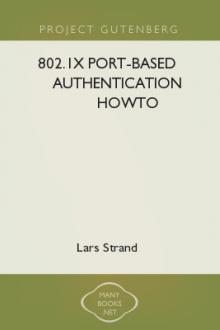


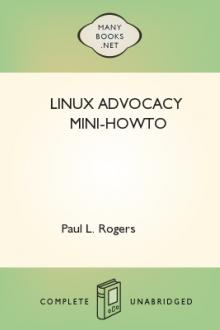
Comments (0)