Big Dummy's Guide To The Internet, Electronic Frontier Foundation [free ebooks romance novels .TXT] 📗
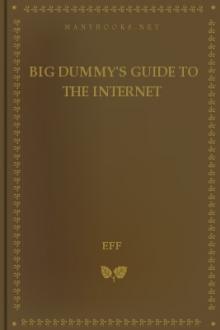
- Author: Electronic Frontier Foundation
- Performer: 1428042873
Book online «Big Dummy's Guide To The Internet, Electronic Frontier Foundation [free ebooks romance novels .TXT] 📗». Author Electronic Frontier Foundation
basically online magazines (more on them in a bit).
Say you’re particularly interested in what “Emily Postnews” has to
say about proper etiquette on Usenet. Hit your c key (lower case!), and
the line will light up. If you want to read something else, hit the key
that corresponds to it. And if you want to see what’s on the next page
of articles, hit return or your space bar.
But you’re impatient to get going, and you want to read that
article now. The command for that in nn is a capital Z. Hit it and
you’ll see something like this:
Gene Spafford: Emily Postnews Answers Your Questions on NetiquetteSep 92 04:17
Original-author: brad@looking.on.ca (Brad Templeton)
Archive-name: emily-postnews/part1
Last-change: 30 Nov 91 by brad@looking.on.ca (Brad Templeton)
**NOTE: this is intended to be satirical. If you do not recognize
it as such, consult a doctor or professional comedian. The
recommendations in this article should recognized for what
they are — admonitions about what NOT to do.
“Dear Emily Postnews”
Emily Postnews, foremost authority on proper net behaviour,
gives her advice on how to act on the net.
========================================================================
Dear Miss Postnews: How long should my signature be? — verbose@noisy
A: Dear Verbose: Please try and make your signature as long as you
— 09:57 —.announce.newusers— LAST —help:?—Top 4%—
The first few lines are the message’s header, similar to the header
you get in e-mail messages. Then comes the beginning of the message.
The last line tells you the time again, the newsgroup name (or part of
it, anyway), the position in your message stack that this message
occupies, how to get help, and how much of the message is on screen. If
you want to keep reading this message, just hit your space bar (not your
enter key!) for the next screen and so on until done. When done, you’ll
be returned to the newsgroup menu. For now hit Q (upper case this time),
which quits you out of nn and returns you to your host system’s command
line.
To get a look at another interesting newsgroup, type
nn comp.risks
and hit enter. This newsgroup is another moderated group, this time a
digest of all the funny and frightening ways computers and the people
who run and use them can go wrong. Again, you read articles by
selecting their letters. If you’re in the middle of an article and
decide you want to go onto the next one, hit your n key.
Now it’s time to look for some newsgroups that might be of
particular interest to you. Unix host systems that have nn use a program
called nngrep (ever get the feeling Unix was not entirely written in
English?) that lets you scan newsgroups. Exit nn and at your host
system’s command line, type
nngrep word
where word is the subject you’re interested in. If you use a Macintosh
computer, you might try
nngrep mac
You’ll get something that looks like this:
alt.music.machines.of.loving.grace
alt.religion.emacs
comp.binaries.mac
comp.emacs
comp.lang.forth.mac
comp.os.mach
comp.sources.mac
comp.sys.mac.announce
comp.sys.mac.apps
comp.sys.mac.comm
comp.sys.mac.databases
comp.sys.mac.digest
comp.sys.mac.games
comp.sys.mac.hardware
comp.sys.mac.hypercard
comp.sys.mac.misc
comp.sys.mac.programmer
comp.sys.mac.system
comp.sys.mac.wanted
gnu.emacs.announce
gnu.emacs.bug
gnu.emacs.gnews
gnu.emacs.gnus
gnu.emacs.help
gnu.emacs.lisp.manual
gnu.emacs.sources
gnu.emacs.vm.bug
gnu.emacs.vm.info
gnu.emacs.vms
Note that some of these obviously have something to do with
Macintoshes while some obviously do not; nngrep is not a perfect system.
If you want to get a list of ALL the newsgroups available on your host
system, type
nngrep -a |more
or
nngrep -a |pg
and hit enter (which one to use depends on the Unix used on your host
system; if one doesn’t do anything, try the other). You don’t
absolutely need the |more or |pg, but if you don’t include it, the list
will keep scrolling, rather than pausing every 24 lines. If you are in
nn, hitting a capital Y will bring up a similar list.
Typing “nn newsgroup” for every newsgroup can get awfully tiring
after awhile. When you use nn, your host system looks in a file called
.newsrc. This is basically a list of every newsgroup on the host system
along with notations on which groups and articles you have read (all
maintained by the computer). You can also use this file to create a
“reading list” that brings up each newsgroup to which you want to
“subscribe.” To try it out, type
nn
without any newsgroup name, and hit enter.
Unfortunately, you will start out with a .newsrc file that has you
“subscribed” to every single newsgroup on your host system! To delete
a newsgroup from your reading list, type a capital U while its menu is
on the screen. The computer will ask you if you’re sure you want to
“unsubscribe.” If you then hit a Y, you’ll be unsubscribed and put in
the next group.
With many host systems carrying thousands of newsgroups, this will
take you forever.
Fortunately, there are a couple of easier ways to do this. Both
involve calling up your .newsrc file in a word or text processor. In a
.newsrc file, each newsgroup takes up one line, consisting of the
group’s name, an exclamation point or a colon and a range of numbers.
Newsgroups with a colon are ones to which you are subscribed; those
followed by an exclamation point are “un-subscribed.” To start with a
clean slate, then, you have to change all those colons to exclamation
points.
If you know how to use emacs or vi, call up the .newsrc file (you
might want to make a copy of .newsrc first, just in case), and use the
search-and-replace function to make the change.
If you’re not comfortable with these text processor, you can
download the .newsrc file, make the changes on your own computer and
then upload the revised file. Before you download the file, however,
you should do a couple of things. One is to type
cp .newsrc temprc
and hit enter. You will actually download this temprc file (note the
name does not start with a period — some computers, such as those using
MS-DOS, do not allow file names starting with periods). After you
download the file, open it in your favorite word processor and use its
search-and-replace function to change the exclamation points to colons.
Be careful not to change anything else! Save the document in ASCII or
text format. Dial back into your host system. At the command line,
type
cp temprc temprc1
and hit enter. This new file will serve as your backup .newsrc file
just in case something goes wrong. Upload the temprc file from your
computer. This will overwrite the Unix system’s old temprc file. Now
type
cp temprc .newsrc
and hit enter. You now have a clean slate to start creating a reading
list.
3.3 nn COMMANDS
To mark a specific article for reading, type the letter next to it (in lower
case). To mark a specific article and all of its responses, type the letter
and an asterisk, for example:
a*
To un-select an article, type the letter next to it (again, in lower case).
C Cancels an article (around the world) that you wrote.
Every article posted on Usenet has a unique ID number.
Hitting a capital C sends out a new message that tells host
systems that receive it to find earlier message and delete
it.
F To post a public response, or follow-up. If selected while
still on a newsgroup “page”, asks you which article to
follow up. If selected while in a specific article, will
follow up that article. In either case, you’ll be asked if
you want to include the original article in yours. Caution:
puts you in whatever text editor is your default.
N Goes to the next subscribed newsgroup with unread articles.
P Goes to the previous subscribed newsgroup with unread
articles.
G news.group Goes to a specific newsgroup. Can be used to subscribe to
new newsgroups. Hitting G brings up a sub-menu:
u Goes to the group and shows only un-read
articles.
a Goes to the group and shows all articles,
even ones you’ve already read.
s Will show you only articles with a specific
subject.
n Will show you only articles from a specific
person.
M Mails a copy of the current article to somebody. You’ll be
asked for the recipient’s e-mail address and whether you
want to add any comments to the article before sending it
off. As with F, puts you in the default editor.
:post Post an article. You’ll be asked for the name of the group.
Q Quit, or exit, nn.
U
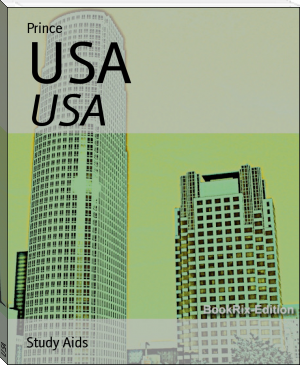


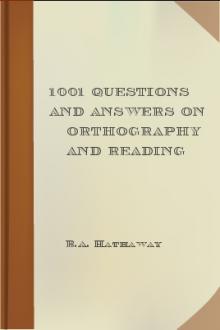

Comments (0)