The Online World, Odd de Presno [simple ebook reader txt] 📗
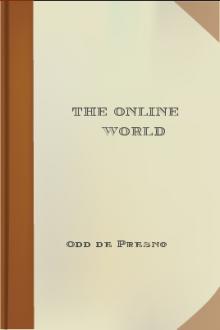
- Author: Odd de Presno
- Performer: -
Book online «The Online World, Odd de Presno [simple ebook reader txt] 📗». Author Odd de Presno
Assembling the equipment
You have the modem, the cable (to connect your modem with the computer), a phone cable (to connect your modem with the phone or the wall jack), and a communications program.
Check that the modem's power switch is off. Place the modem by the computer, and plug the power supply cord (or the power adapter cord) into the AC wall socket. Switch on the modem. Do NOT use 115-volt equipment in 250-volt sockets!Connect modem and computer using the modem cable. There may be several optional sockets on the computer. These are usually marked RS-232, COMMS, MODEM, or just nothing. The connector may be of a flat 25-pins, 9 pins, or a round 8-pins type. Use communication port number 1, 2, or whatever else is available for this purpose.
If you have several options, and the socket for communication port number 1 seems free, use this. If not, try one of the others. Next, connect the modem to the telephone line. If in luck, the modem came with a phone cable that works with your setup. If so, it is simple: 1. Disconnect the phone cable from the telephone. Insert the modular plug into the right jack on the modem. This jack is often marked with the word LINE, with a drawing of a modular wall jack, or another understandable icon. 2. You may be able to connect the phone to the modem using the phone cord that came with the modem. This may allow you to use the phone for voice, when the line is not busy with communication. (You may have to make changes in this cord to make it work with the connected phone.) This concludes the technical assembly of your equipment. Next step is to install the communications program. When this is done, we will check it out.Installing the program
Let us assume that you have received Procomm on a diskette, and that it is set up with its default configuration. PROCOMM.EXE is the program. The other files have no importance here.
Enter Procomm and press ENTER. Our first task is to prepare it for communication: If you are using a monochrome display, use the command PROCOMM /BThe program will greet you by a welcome text. At the bottom of the screen, the message "CREATING SYSTEM FILES" may appear (if these have not been created yet), followed by a message from the creators of the program.
Press ENTER when you have read the text. The screen will be blanked, and a text line will appear at the bottom. Now is the time to test if the technical installation has been successful.The dial tone
Lift the receiver from the phone and check if you can hear the dial tone. If you can, turn the pages to "Does the computer have contact with the modem?"
If you hear nothing, there are several possible causes: * The phone is not working. This is easily checked. Disconnect it from the modem, and connect it to the wall (using the original cable!). If you get a dial tone now, then the phone is in order. * The cable between the modem and the wall jack may be broken, or wrongly configured. To check this, we must first check the connection between the modem and the computer. Once we know that the connection between the modem and the computer is in order, we can use the modem to check our phone cable. * The cable between the modem and the phone may be in disorder. For example, the modular phone connector may have a cabling that differs from what is assumed in your country. If there is no dial tone, then the cable between the modem and the telephone must be repaired, or replaced.Does your computer have contact with the modem?
When you first use Procomm, it is preset for communication at 300 bps, use of port 1 and ANSI-BBS. (The control line at the bottom of your screen should read: ALT-F10 HELP, ANSI-BBS, HDX, 300 N81, LOG CLOSED, PRT OFF, CR and CR.)
* If your modem is unable to communicate at 300 bps, you must change the setup. Press ALT-P (keep the ALT key down while pressing P) to get the menu LINE SETTINGS. Choice 9 gives 2400 bps with 8 bits word length, no parity and one stop bit. This is a common setting. Select 24 "Save changes" to make the setting permanent. * If you know that your modem is not connected to the computer's port number 1, then change this from the same menu. Choice 21 gives COM2, and choice 22 gives COM3. If you don't know what communication port the modem has been connected to, you have to find out by testing. Do this by entering (i.e., sending to the modem) the characters AT. Now, the modem is supposed to respond with an OK (or with the number "0," if the modem is set to reply with numeric codes). If you get an "OK" or a "0" on your display, continue reading from "Does the modem have contact with the phone line?" If you can see "AT" on your screen while you enter it, you have contact with the modem. This is true even if it does not send any confirmation. The modem may have been instructed not to confirm. If you see the AT characters, read from "Does the modem have contact with the phone line?" If there is no contact between the modem and the computer, the screen will remain blank at all times. Your problem may be the cable, your choice of modem port, or the modem setup. First, check if the modem is switched on (the power switch), and that the plugs are firmly in the jacks. Then let's check the modem. It may have been set not to respond to your commands. Let's try to change that. Enter the following command, and press ENTER: ATQ0E1V1This should make your modem: give result codes on your screen (Q0), show the characters that you enter (E1), and use OK instead of the numerical result code 0 (V1).
If you still get no OK, the reason may still be in the modem. I have seen modems get "indigestion problems" when too many commands are given to them. Try give a command to return it to its factory setting. This command is not the same on all Hayes-compatible modems. On most of them, you can use one of the following: AT&F, ATF or ATZ (on some modems ATZ is used to reset to the stored configuration). Locate the correct command to use in the modem's user manual. Then, try ATQ0E1V1 again. If you are still without success, check your choice of modem port. If there are several communication connectors at the back of your computer, test these. If this doesn't help, connect the modem cable to the most probable jack. Now, test the communication port for a response from the modem using another communications program setting. Press ALT-P, select another port (choice 20 - 23), press ESC and try "AT" again (or ATQ0E1V1). If there is still no reaction, test the computer's other communications connectors. If you have a mouse connected to your computers, make sure that it is not using the same port as your communications program. Problems with the communications port are often caused by other equipment. Remove all extra equipment (like a PC-fax card or a mouse), and all associated software (often represented by a line starting with "DRIVER=" in CONFIG.SYS, or a resident program driving a mouse). Remove all resident programs from memory before testing.If you are still at the same unfortunate stage, chances are that the problem is either in the cable or the modem. If you know others who are into data communication, visit them for help. Bring your cable and your modem to have them tested in an environment where things work. It is easier to isolate a problem by testing your units in sequence on your helper's system.
First, the cable. Connect it between his computer and his modem. Test the connection to his modem with your cable as the only foreign element. If the test is successful, your cable is OK. Next, the modem. If the test is successful, your modem is in order. The most probable cause of your problems is your computer's communications port. In communications, many parts have to work together. You may have problems with more than one of them at the same time. The rule is to test step by step to eliminate possible problems.If you get no reply from your modem, when it is connected to your friend's computer, chances are that it needs to be repaired. Call the seller for help.
A last refuge is to buy an extra communications card for your computer . . .Does your modem have contact with the phone line?
You have contact between your computer and modem. The modem answers "OK" as assumed. We now have to test if there is contact with the phone line. That is easy.
Enter the following command and press ENTER: ATQ0E1V1When the modem answers OK, enter the dialing command:
ATDT37031378The modem will try to call 37031378, the number to my BBS. (You may have to prefix the number with an international code, and the country code for Norway. If international calls require the prefix 009, enter ATDT009-47-37031378).
Your modem will wait for CONNECT a preset number of seconds (rarely longer than 60 seconds). If your modem does not detect the dial tone (within the preset waiting time), it will give you the
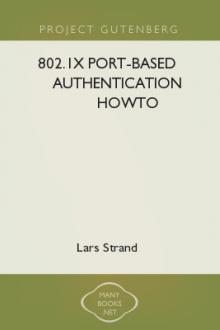

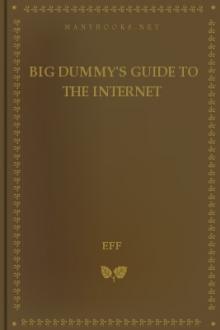

Comments (0)