The Online World, Odd de Presno [simple ebook reader txt] 📗
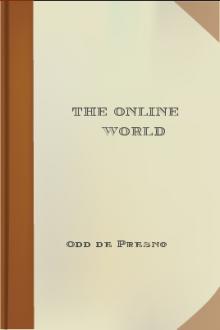
- Author: Odd de Presno
- Performer: -
Book online «The Online World, Odd de Presno [simple ebook reader txt] 📗». Author Odd de Presno
All other messages (except ERROR) declare that the modem did detect the dial tone. If it did, continue reading from "Configuring your program."
NO DIALTONE
The most probable causes of NO DIALTONE are that your phone cable is not connected, that it has been damaged, or that it is the wrong cable for the job.
The latter cause is common in many countries. For example, a cable made for a telephone network in the United States, may not work in Norway. A cable made for connection to a switchboard, may not work when connected to a domestic phone line. A standard, domestic American phone cable contains four lines. Two of these (line number 1 and 4) carry sounds. The others are not being used. A standard Norwegian domestic cable is set up in the same way, but here line number 1 and 3 carry sound. Changing the configuration of such cables is often simple. Just cut the cable in two, and put the lines together correctly. This is typically required when your modem assumes that you use it in North America, while you are in a country with different cabling.Configuring your program
The modem answers. The dial tone is being detected. Procomm is installed on your hard disk. Now, check if the program has been correctly configured.
Press ALT-S to get the Setup Menu. Select 1, Modem setup, from this menu. Choice 1, Modem init string, is a general setup command. This command will be sent to the modem each time you start Procomm. You are free to make is as long and powerful as you want. Our purpose now, however, is to check if it works. Most modems do not react if one element in your setup command is wrong. They respond with ERROR (or the numeric code), and disregard the rest.Procomm's standard Modem init string has the following commands:
ATE0 S7=60 S11=55 V1 X1 S0=0!These work well with most modems, provided the speed is legal.
Go back to the blank screen (using ESC). Test the init command by entering it manually. (Do not enter the "!" character. This is Procomm's code for ENTER.) If the modem reacts with ERROR, check with the modem manual to find out what is wrong. (Check if the values S7=60 and S11=55 are not too high.) If you have to change the init command, go back to the Modem init string menu choice. Enter the correct commands. Remember to add the "!" at the end. Press ESC to get to the main configuration menu and select 2, TERMINAL SETUP. Check if Terminal emulation is ANSI-BBS. Change choice 2, Duplex, to FULL. The other factory settings are NONE, CR, CR, DEST, BS, OFF, ON, 350, OFF. Return to the SETUP MENU (press ESC). Press "s" to save the setup to disk. Your setting has now been stored, and Procomm is ready to be used.Dialing
Now, test your setup by calling your favorite online service. We will show how to log on to my bulletin board.
You can call manually by entering ATDT followed by the phone number. The most practical method, however, is to use the built-in phone directory. Press ALT-D to get to the phone directory. Press "R" to revise the list, and enter Saltrod Horror Show somewhere on the list. I have it as number 2. Answer the questions like this: Name: Saltrod Horror Show Number: 009-47-370-31378 Baud: 9600 Parity: N Databits: 8 Stop Bits: 1 Echo On? N Command file: (press ENTER, meaning that you don't want to use a script file at this point)Baud can be anything from 300 bps to 9600 bps. It's up to you, and depends on your modem's capabilities.
When done, enter "2" and press ENTER. The modem will dial the number (that you have as item 2 on the list), and try to connect. If the number is busy, you will get a warning. You can now leave Procomm (ALT+X), or set it for redialing (ALT+R). When set for redialing, Procomm will call back until a connection has been made. When CONNECT is received from your modem, Procomm announces the fact with a beep in the computer's loudspeaker. Text will start scrolling over your screen. First, a short welcome text pops up. Your interactive dialog with the bulletin board can start. The first question is "What is your First Name?" Enter your first name. Then, "What is your Last Name?" Enter your last name. Your dialog with the remote computer will continue like this. The board will ask you questions, and you will enter your answers.What may go wrong?
A setting that works beautifully when calling one bulletin board, may be a disaster when calling another service. Here are some typical problems:
When dialing through a switchboard (PBX).
Remember to add 9 or 0 for a city line, when dialing out from a PBX. If you forget, you'll get nowhere.
Use the following command (assuming that you must enter 0 to get a city line, and use tone signaling): ATDT0W4737031378If you must use 9 for a city line and pulse dialing, use the following command
ATDP9W4737031378Register your standard dialing command in Procomm's MODEM SETUP. Enter ALT+S and then select 1, Modem Setup. Choice 2, Dialing command. The default entry is ATDT. Replace this with ATDT0W, ATDP9W or whatever makes dialing work for you.
No answer from the remote computer
Your computer has to "talk the same language" as the remote host. If the parameters of your communications program have been set incorrectly, it may be impossible to set up a connection with the service.
Sometimes, you get CONNECT, but your screen only gives you strange, unintelligible 'noise' characters. The reason may be CONNECT at an incompatible speed, a service's use of special codes for displaying text (including special language characters), or that the service requires use of a special communications program or method (as when a service starts by interrogating for the use of an offline reader). Many online services require that you use certain settings. Most services, however, may be reached when using the following: Speed: 2400 bps 8 bits word length, no parity, one stop bitSome services (notably some Unix hosts) demand 7 bits, even parity, one stop bit.
Sorry, no luck!
Try again, just in case. The remote computer may have had a temporary problem, when you called. The PTT may have given you a particularly noisy telephone line on this attempt.
If this doesn't help, recheck each point in the communications process. It is so easy to do something wrong. If nothing helps, read the service's user information manuals. Only rarely will you be able to blame the communications program (unless you have made it yourself), or the equipment. Most errors are caused by finger trouble and misunderstandings.Testing the Saltrod Horror Show
First time visitors often experience problems, and in particular if this is their first time online using a Hayes-compatible modem.
Here are some typical problems with suggested solutions: * Disable Guard Tones from the modem when dialing. If it has this feature, you can often turn it off. Put the required command in your Modem init string. * Don't press ENTER to "wake" my system. The software will automatically detect your speed and adjust accordingly. The same applies for many services. On some, you're just asking for problems by not waiting patiently (often the case when the remote software starts by checking if you use an offline reader). * My BBS accepts from 300 to 9600 bps asynchronous, full duplex communication. You may not succeed with 1200 bps half duplex, Bell 300 bps or 1200 bps. * Start with your communications program set for 8 bits word length, no parity and one stop bit. Try 7 bits, even parity if there is too much noise on the line (you cannot retrieve programs using this setting, though). * When your modem is set at a low transfer speed, it may not wait long enough for carrier from my modem. Most modems let you set this waiting time longer by giving a value to a S-register. (Read in your modem's manual about how to do this).Partial success
Some bulletin boards offer colors and music. If your equipment is set up correctly, you can receive the welcome text in full color graphics accompanied by a melody in your computer's speaker.
If it is not, chances are that you will get many strange codes on your screen, and an ugly feeling that something is wrong. There are two ways out of this problem: 1. Ask the bulletin board to send text only (select U for Utilities, and then G for Graphics to change setting), 2. Set your computer for colors and graphics. This feature is only available for callers with an MS-DOS computers. You may need to add the line DEVICE=ANSI.SYS in your CONFIG.SYS. Finally, you must have a communications program that allows you to display colors on your screen. Procomm set with ANSI-BBS does that.Downloading programs
We call the transfer of programs and files from a remote computer for downloading. It means "transfer of data to your computer AND storage of the data (down) on YOUR local disk."
You are downloading, when you call my board to retrieve a program. When you, overwhelmed by gratitude, send one of your favorite programs TO my bulletin board, then we call it uploading. Data can be many things. It may be news from Washington Post, a digital picture, an executable program, a pile of invoices, a piece of music, a voice file, an animated sequence of pictures and music, or compressed library files. Downloading "plain text" (also called "plain ASCII" or "DOS text" on MS-DOS machines) is relatively easy. Such text usually only contains characters between number 32 (space character) and 126 (the ~ character) in the ASCII table. Characters with lower numbers have special functions (like the control characters ESCape and CTRL+C). These may not even be displayed on your screen. Characters with higher numbers are used for graphics, special national characters, and other applications. Special transfer methods are often required, when your data contains text with characters outside ASCII number 32 through 126. Read under "Protocol transfers" below for more information about how to do this.Downloading text
Most communication programs require that you begin by opening a file. They ask you to enter a file name. From this point and onwards all incoming text will be stored in this file until you say stop.
Communication programs do this in different ways. Some let incoming data flow through a temporary storage area using the principle first in, first out. When you open a file, it starts storing data from the beginning of the temporary storage area, though this text may have scrolled off your screen some time ago. Most communication programs start storing data from NOW. Procomm works this way. You start downloading of text by pressing the PgDn key. A window will appear on your screen giving you a choice between various methods. Select ASCII. In another window, you are asked to enter a file name. When done, storage of incoming data starts. You
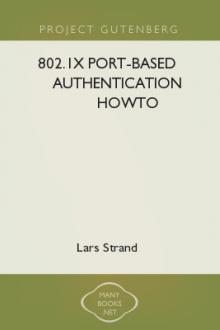

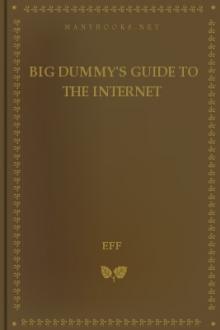

Comments (0)